Audio editing
Cytoid supports the music_offset parameter. However, you still should set it to "0" while charting so we can maximize the compatibility with chart editors. Moreover, if your song starts before 0.9 seconds, this might be a big problem for your chart. That's why you should always edit the audio file(s) before charting.
You will need
- An audio editor - we will use Audacity in this article.
- The audio file of the song you want to chart.
Editing your audio file(s)
Importing the file into Audacity
You can go to File --> Import --> Audio or use the "drag and drop" method.
Start editing
INFORMATION
We will use "Marry me, Nightmare" by t+pazolite as an example for this article.
Now, look at the waveform.
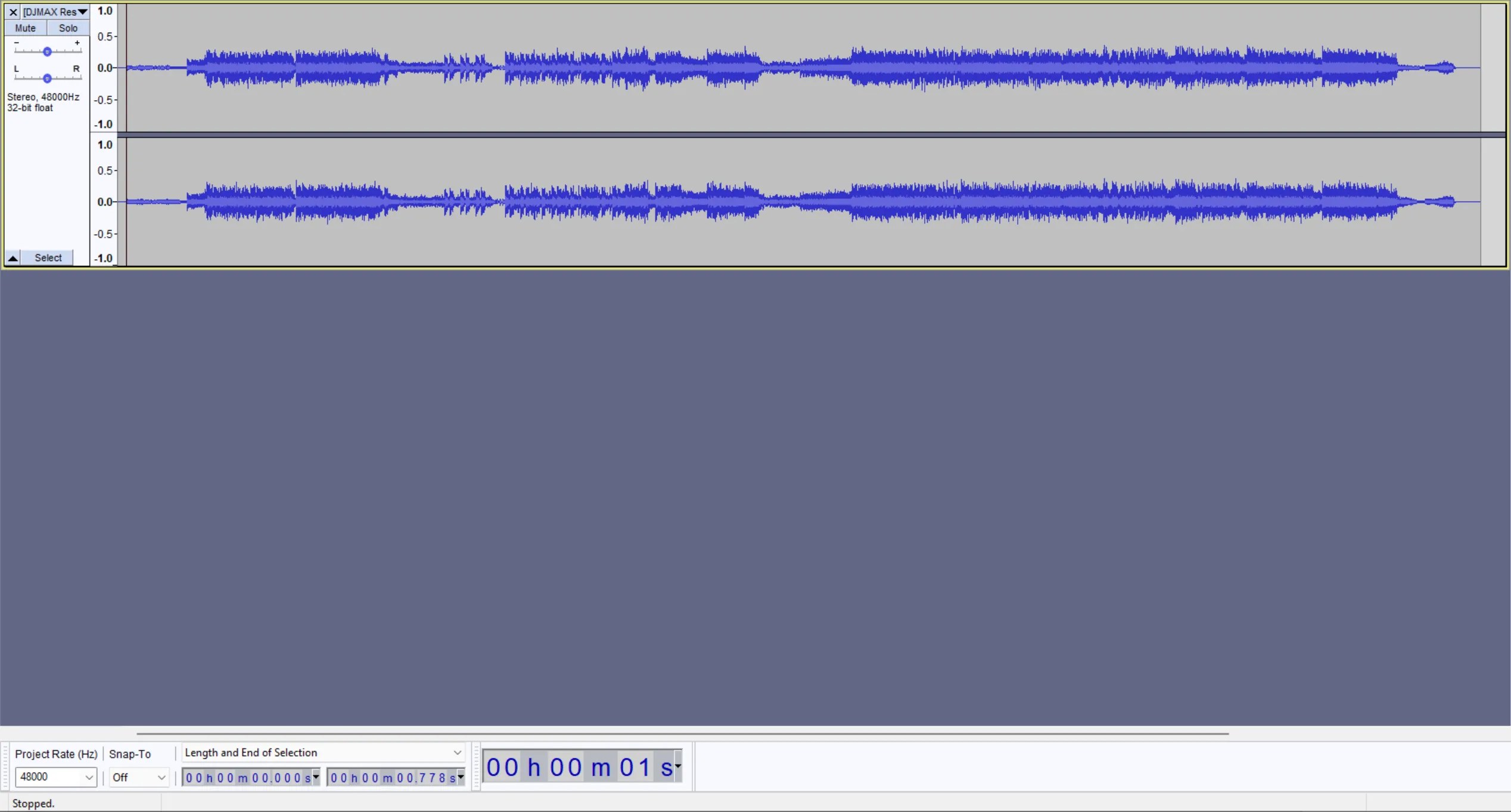
You can see that the music starts at around 0.778 seconds, that's below 0.9 seconds, we need to fix it.
Click on the start of the audio and go to generate --> Silence, type 0.9, and click OK.
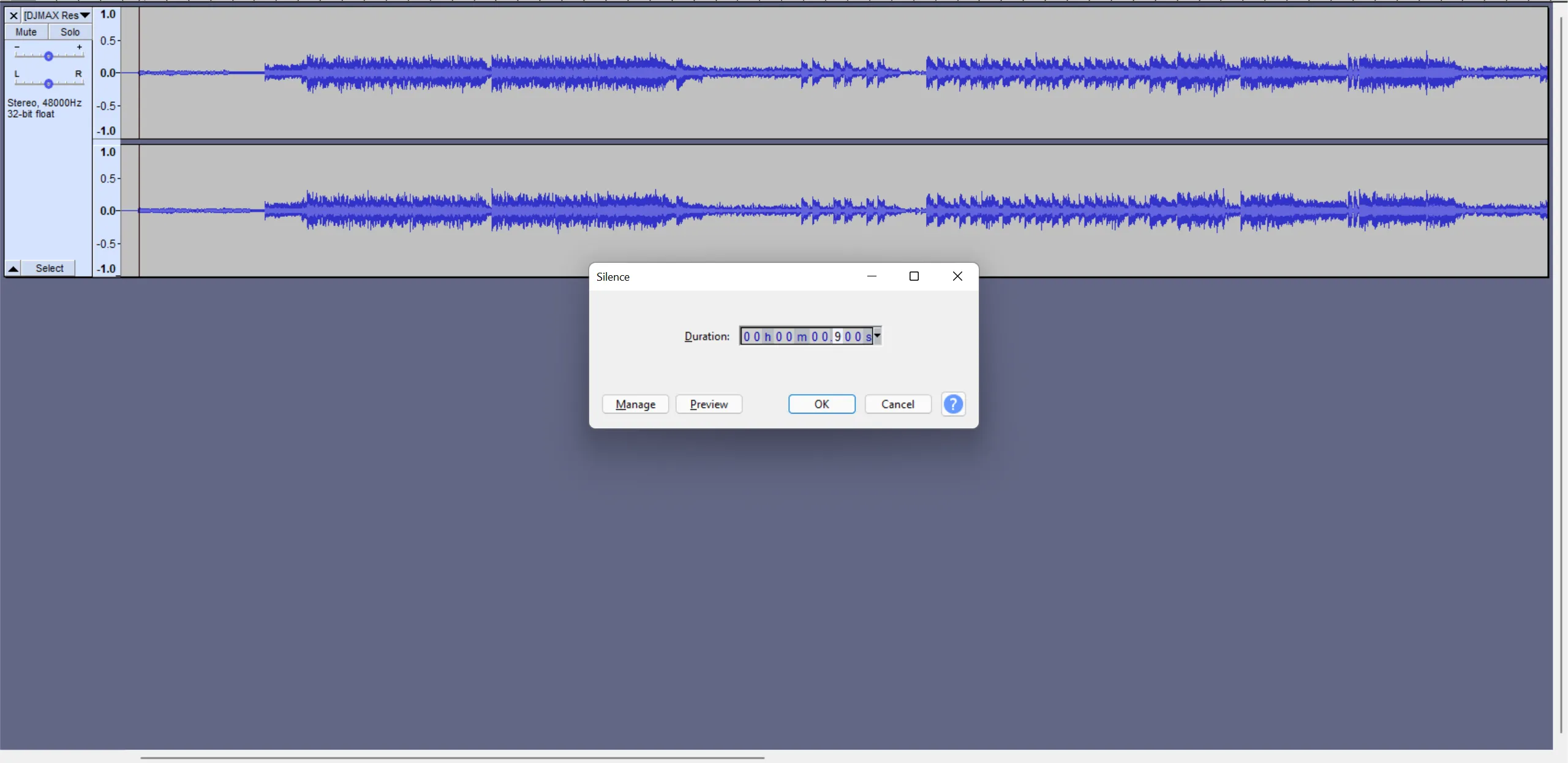
Our result will look like this:
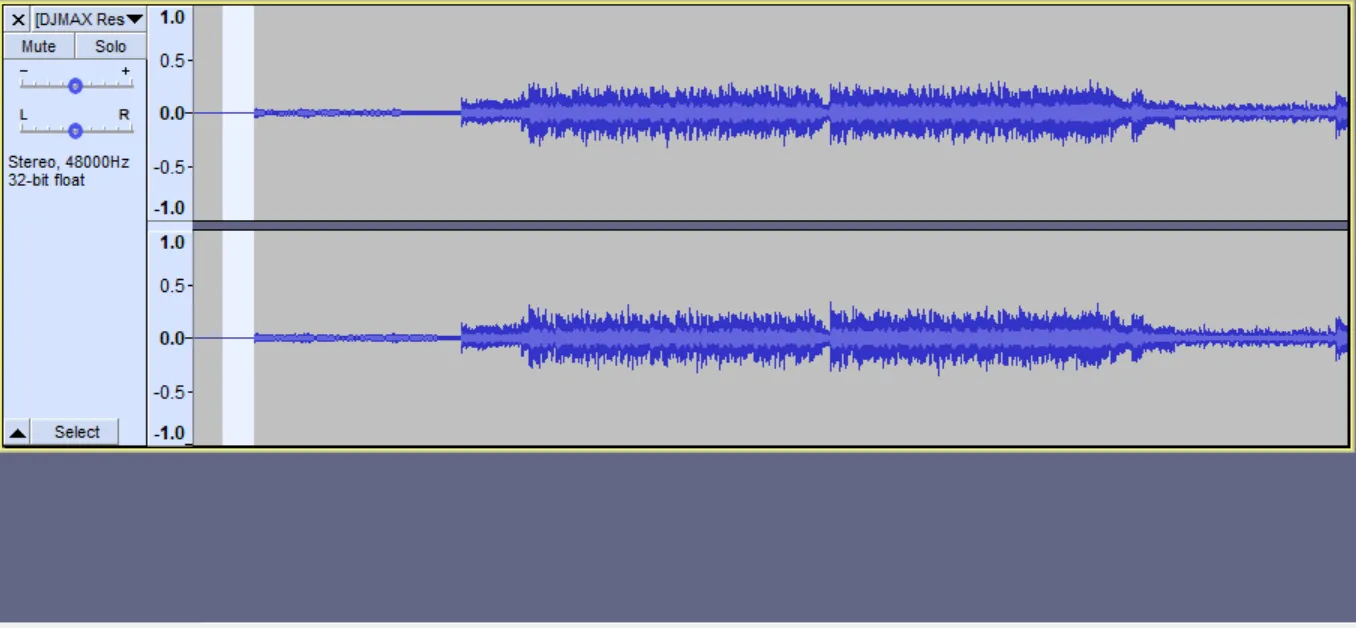
Next, double-click or Ctrl + A on your keyboard and go to Tools --> Regular Interval Labels..., you can see this dialog:
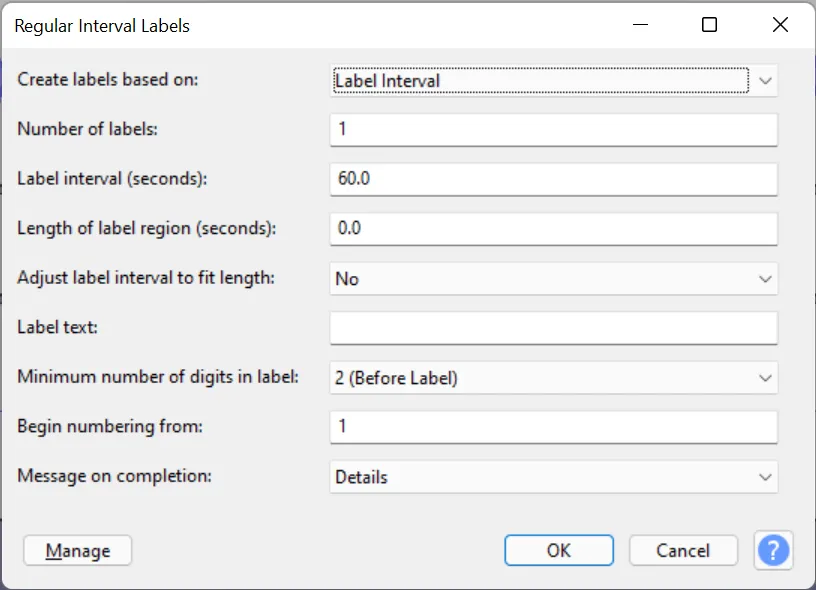
Now set:
- "Create labels based on:" to Label Interval
- "Label interval (seconds):" to
(in this example, it starts with 250 BPM, so ) - "Adjust label interval to fit length:" to No
- "Begining numbering from:" to 0
Here is our configuration for this example:
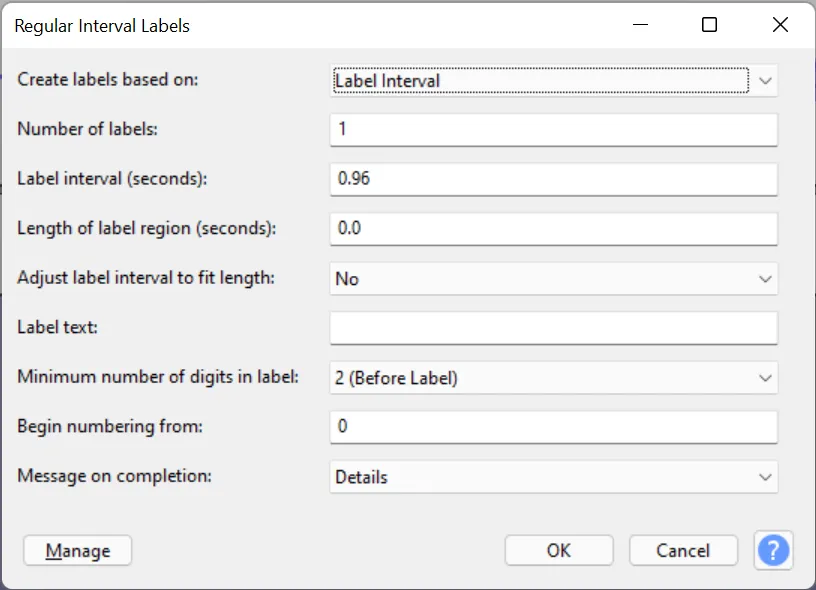
Click OK, and this is our result.
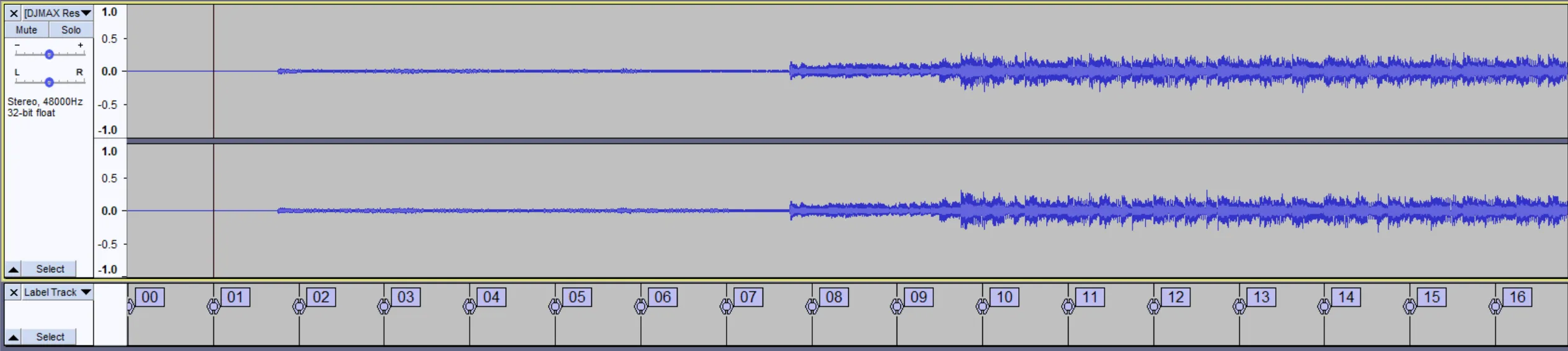
As you can see, it starts in the middle between the label 1 and 2. To zero the offset, you will have to make sure that the music begins on one of the labels.
There are two approaches, either edit the music to start at Label 1 or start at 2. So either delete some silence (approach 1) or generate more silence (approach 2). This is dependent on your existing chart.
Approach 1
To do approach 1, you can left-click and drag from where the music starts until it selects to label 1, then press Delete.
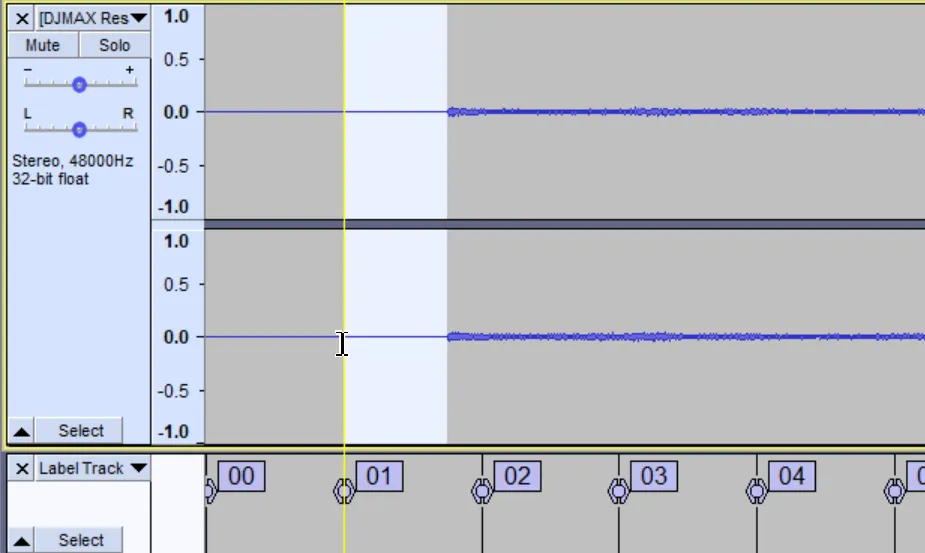
Approach 2
As for the second approach, first, make sure you have set selection to Length and End of Selection. Then, zoom in to label 0 and label 1, and drag from the start of the music to label 2.
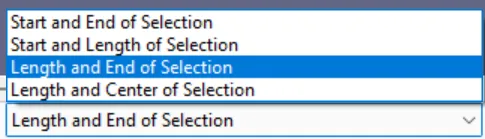
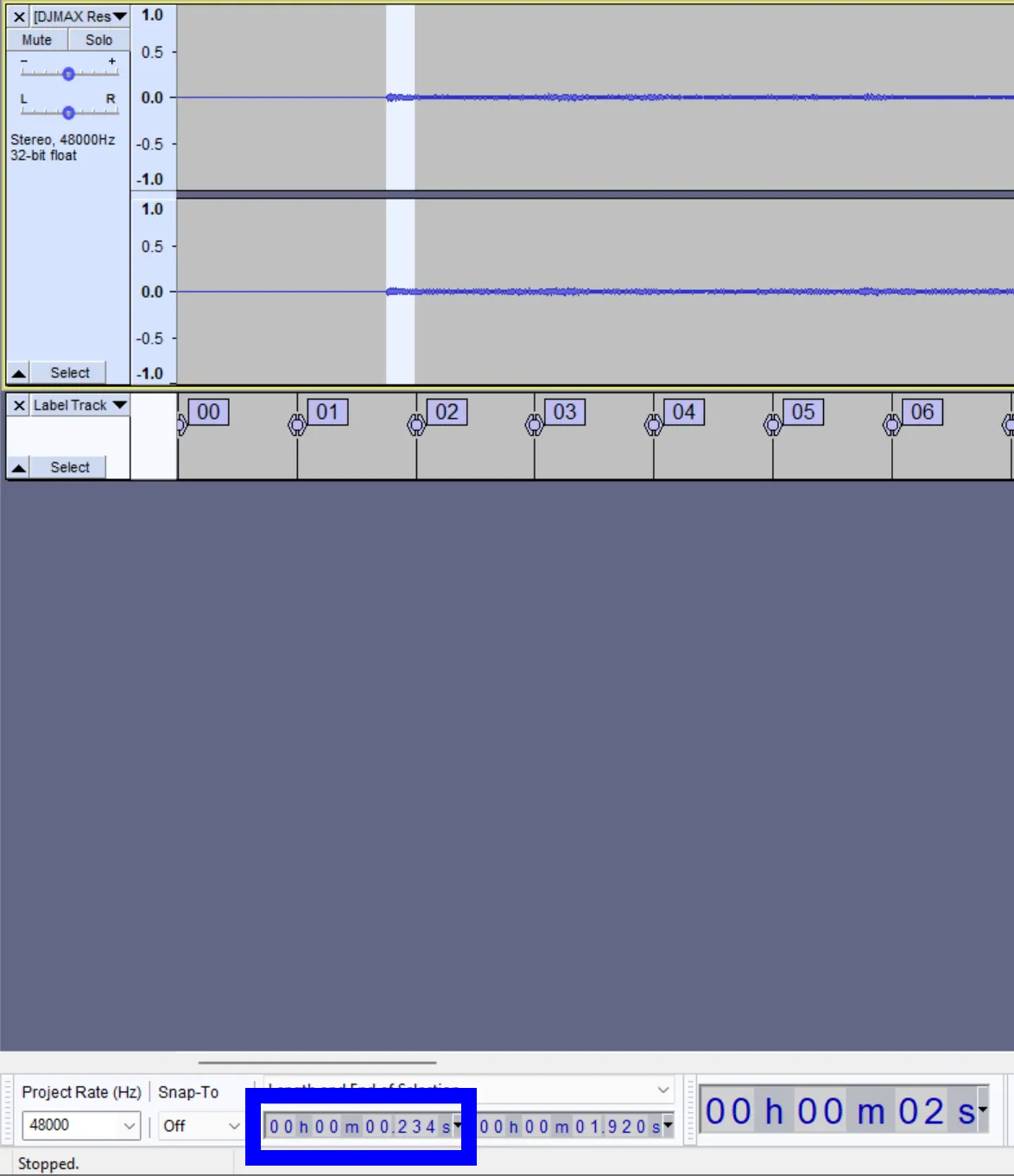
The left bar will show the duration of silence needed to generate. This happens to be 0.234. Note it.
Now deselect your selection, click on one of the silence parts at the start, go to Generate --> Silence, and enter the value shown earlier.
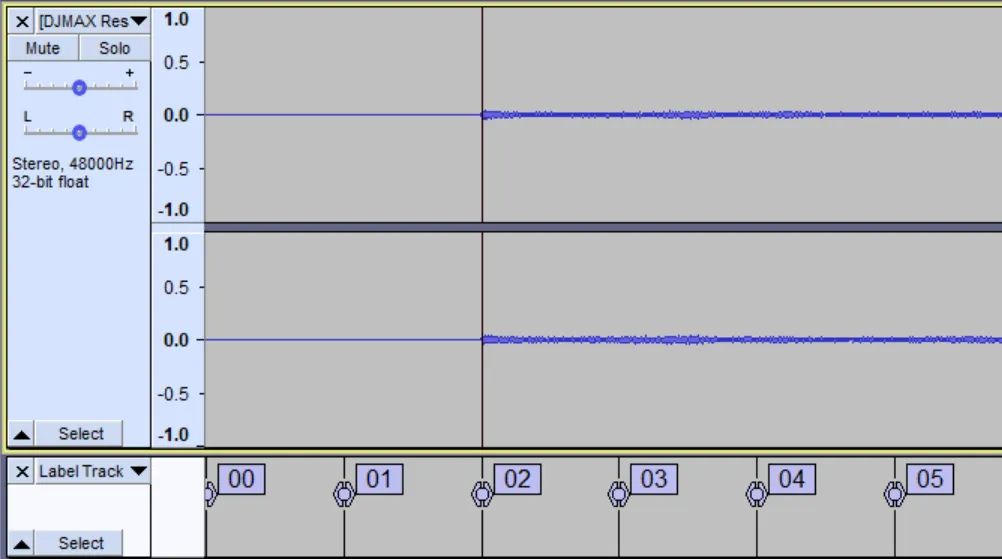
Now the music starts at Label 2, and you can export the audio file by clicking File --> Export --> Export to OGG.
NOTICE
Using MP3 audio files to chart is not recommended because of the audio delay on playback start problem every charting program will have. In fact, some charting programs don't even support MP3 as the music file!
Then, you may test play this audio file with scanline shift/offset 0. If the scanline rebounds in line with the beat, you've done right.
WARNING
If your song has fade-in before it starts, always sync the label with the first beat and not the fade-in.
Congratulations! You've learned how to edit an audio file. Now, you should try editing yours and start charting!
 Cytoid Wiki
Cytoid Wiki