TIP
该页面尚未有 中文 (简体) 版本, 现为您提供此页面的 English 版本
Building a level.json file
A level.json is a metadata file that stores crucial data of your levels. (e.g., the song’s title, the path to the background image, etc.) Here are a few parameters that you might need to use in the level.json file before playing on Cytoid and sharing on the IO (⭐).
Parameters
Schema version, level version, and level ID
schema_version ⭐ : The level schema version. : Example:
"schema_version": 2NOTICE!
To upload to CytoidIO, its value must be: 2.
version ⭐ : Your level version, start with 1. If you changed something in your chart, go up by 1. : Example:
"version": 2id ⭐ : Your level's unique ID. Its value must be a string and lowercased. : Example:
"id": "abcde.testsong"NOTICE!
We recommend you use your chart's unique ID as: <your_name>.<song_name>.
Basic level information
Song title
title ⭐ : The song title in its original language. : Its value must be a string. : Example:
"title": "You are the Miserable"title_localized : The localized song title. : You only need to use this if the song title has an alternative title or is not in English.
Artist information
artist ⭐ : The artist's name. : Its value must be a string. : Example:
"artist": "t+pazolite"NOTICE!
With tracks from other video games, be sure to credit the game title if it doesn't give credit to the artist.
artist_localized : The artist's localized name. : You only need to use this if the artist's name has is not in English.
artist_source ⭐ : A URL link to the source of the music, artist's website (owner of the song), or even the game's website (that game must have the song file you charted). : Example:
"artist_source": "http://mutra.c-h-s.me/"Illustrator information
illustrator ⭐ : The illustrator's name. : Its value must be a string. : Example:
"illustrator": "白祈QSR"NOTICE!
Do not use "unknown" or something like that as the illustrator!
illustrator_source ⭐ : A URL link to the source of the background image, artist's website (owner of the background image), or even the game's website (that game must have the background image you used). : Example:
"illustrator_source": "https://www.pixiv.net/en/artworks/69136806"Charter and storyboarder
charter ⭐ : The charter's name. : Its value must be a string. : Eample:
"charter": "abcde"storyboarder : The storyboarder's name. : Its value must be a string, and you only need to use this if your level has a storyboard. : E.g.:
"storyboarder": "fghij"File paths
Path to music, music preview, and background file
music ⭐ : Start with a curly bracket: {. : - path: The path to your music file. Its value must be a string. : Use another curly bracket: } to mark as the end of this parameter. : Example:
"music":
{
"path": "music.ogg"
}music_preview ⭐ : Start with a curly bracket: {. : - path: The path to your music file. Its value must be a string. : Use another curly bracket: } to mark as the end of this parameter. : Example:
"music_preview":
{
"path": "preview.ogg"
}background ⭐ : Start with a curly bracket: {. : - path: The path to your image file, its value must be a string. : Use another curly bracket: } to mark the end of this parameter.
"background":
{
"path": "background.webp"
}Creating level difficulty(-ies)
To create level difficulty(-ies), you need to use the charts parameter.
First, start with a square bracket: [. Then, initialize a new difficulty with a curly bracket: {. Here you can use the following parameters:
type ⭐ : The difficulty type of the chart. Its value must be a string and classified as one of three here: easy, hard, and extreme. : E.g.: "type": "extreme".
name : The name of the current difficulty, its value must be a string. : E.g.: "name": "Extra".
difficulty ⭐ : The difficulty of the chart, its value must be an integer and rated from 0 to 16. : E.g.: "difficulty": 13.
NOTICE!
Use 0 if the chart is a troll chart. 16 or higher will display as 15+ on Cytoid.
path ⭐ : The path to your chart in the current difficulty. : E.g.: "path": "chart.easy.txt".
music_override : Use this in-between two or more difficulties if they use a different song file. : Start with a curly bracket: {. : - path: The path to your music file, its value must be a string. E.g.: "path": "music2.ogg". : Use another curly bracket: } to mark as the end of this value.
storyboard : Use this in-between two or more difficulties if they use a different storyboard. : Start with a curly bracket: {. : - path: The path to your storyboard file, its value must be a string. E.g.:"path": "sb.hard.json". : Use another curly bracket: } to mark as the end of this value.
Finally, use another curly bracket: } to mark the end of the current difficulty. If you want to create a new difficulty, use curly brackets to initialize it and repeat.
Once finished, use another square bracket: ] to mark the end of charts.
Here is an example (with 1 difficulty):
"charts":
[
{
"type": "extreme",
"name": "Extra",
"difficulty": 13,
"path": "chart.ex.txt"
}
]Resources
level.json template
You may copy this template and fill in the blank values with information relevant to your chart. Remember, if a parameter requires a string value, type inside ""; if a is an integer, type next to :.
{
"schema_version": 2,
"version": ,
"id": "",
"title": "",
"title_localized": "",
"artist": "",
"artist_localized": "",
"artist_source": "",
"illustrator": "",
"illustrator_source": "",
"charter": "",
"storyboarder": "",
"music": {
"path": ""
},
"music_preview": {
"path": ""
},
"background": {
"path": ""
},
"charts": [
{
"type": "",
"name": "",
"difficulty": ,
"path": "",
"music_override":
{
"path": ""
},
"storyboard":
{
"path": ""
}
}
]
}Extras: Using level.json generators
Generating a level.json with PCtyx
In the PCtyx menu, click Cytoid Settings. Then, type what it tells you to do and select the chart files.
Now, click Create level.json and save the level.json file to wherever you want.
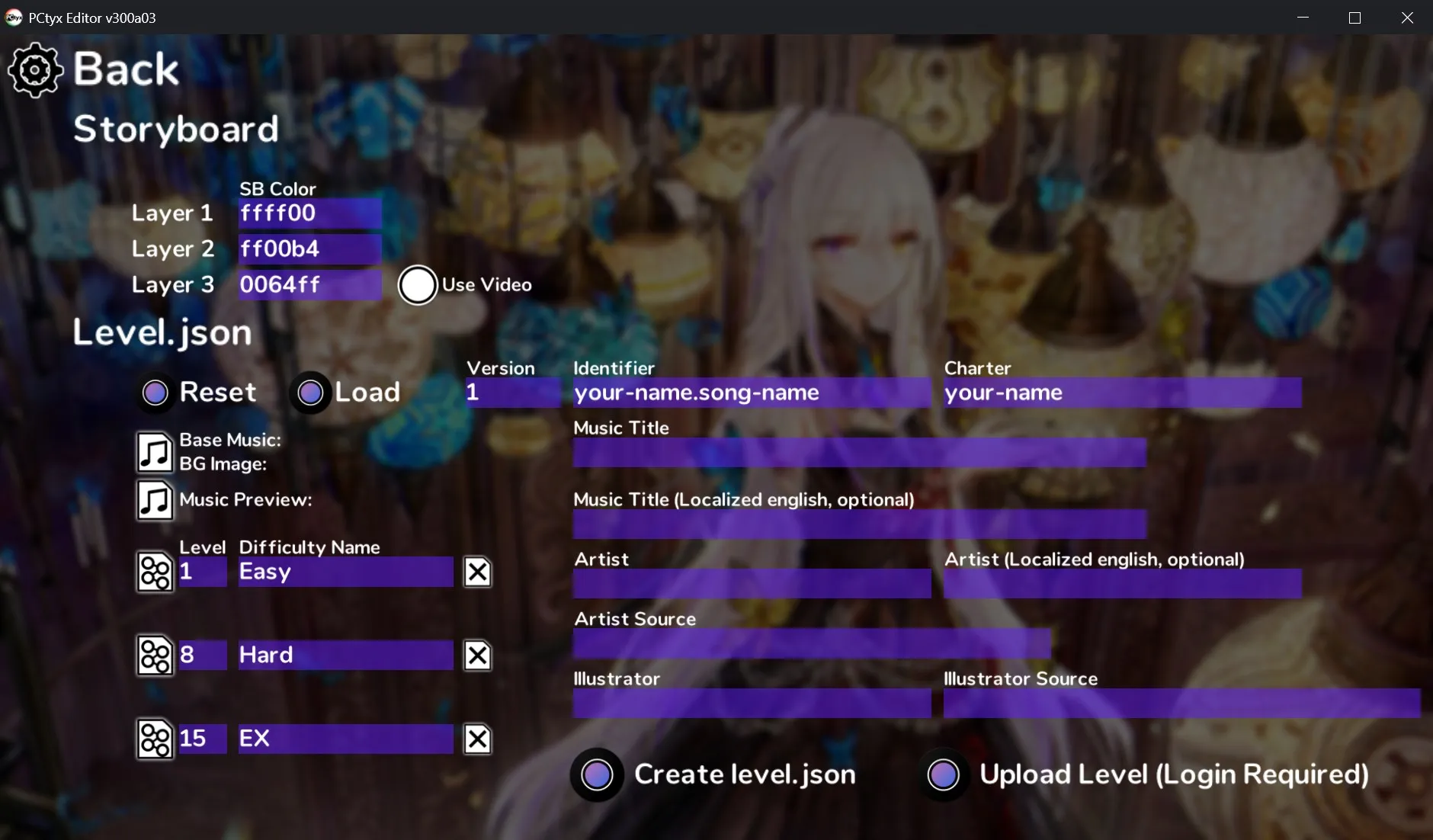
WARNING!
PCtyx cannot display some characters and will show them as white boxes.
Generating a level.json with Cylheim
After finishing a chart in Cylheim, click the top-left button and look down, then click Export to Cytoid. You will see the following window:
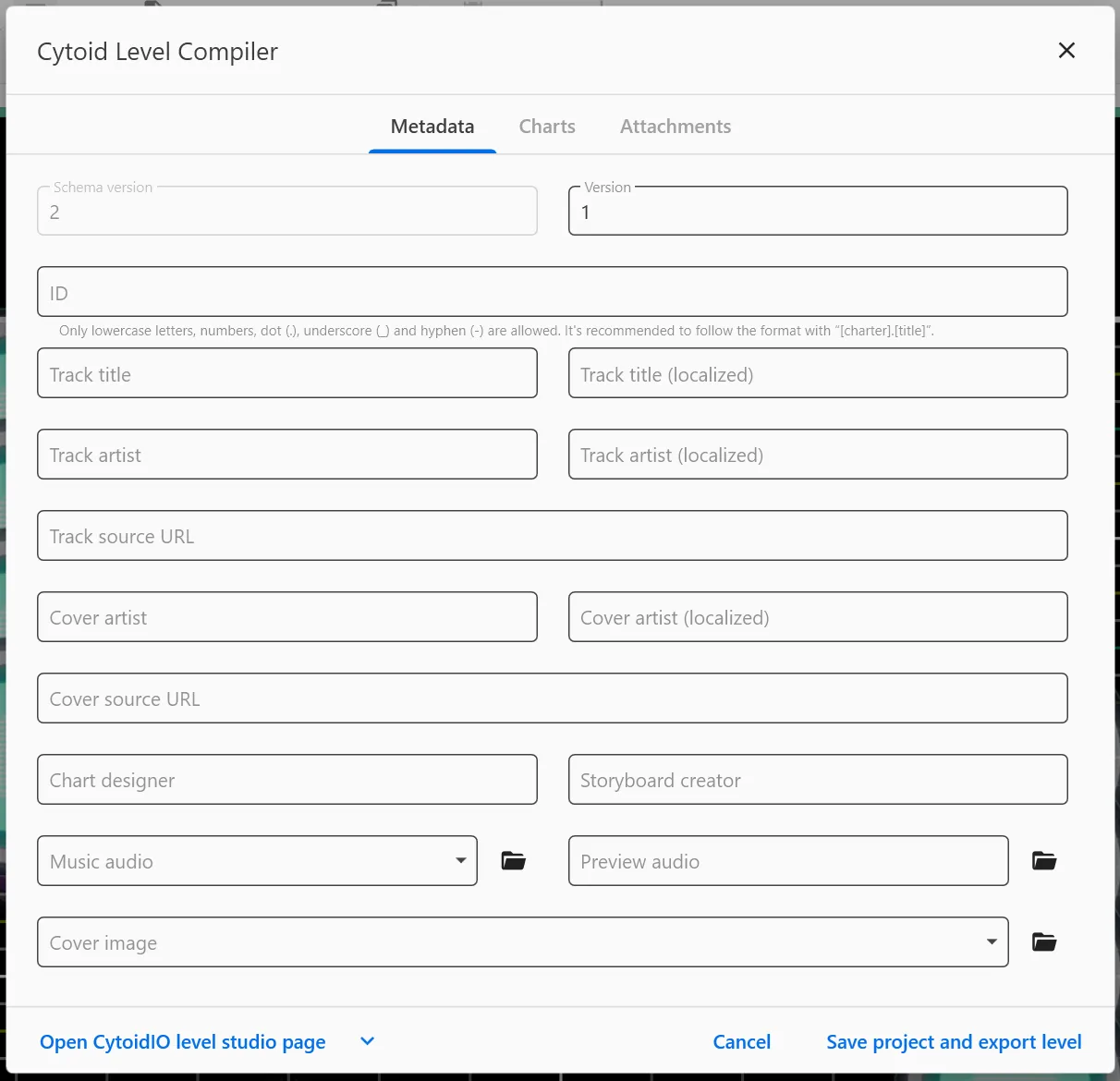
Type what it tells you to do and click on the Charts tab after doing so.
In the Charts tab, Click on Add chart info. Then select a chart file and change the difficulty from the slider. You can Click on Add chart info again to add more difficulties.
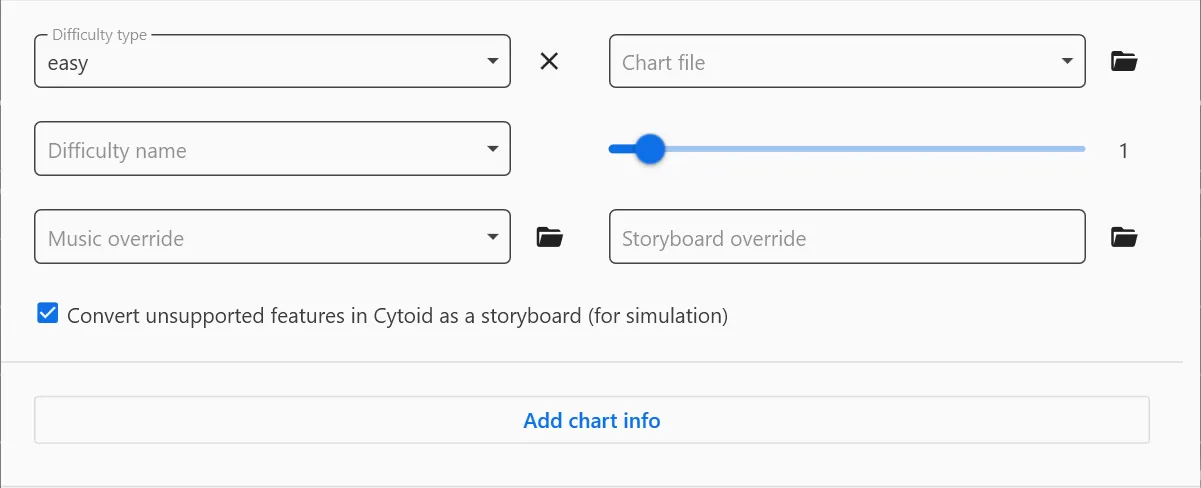
After this, click the arrow below, select Export metadata, and save the level.json file.
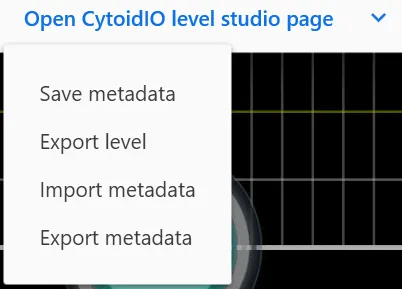
 Cytoid Wiki
Cytoid Wiki